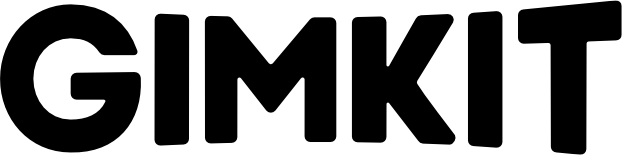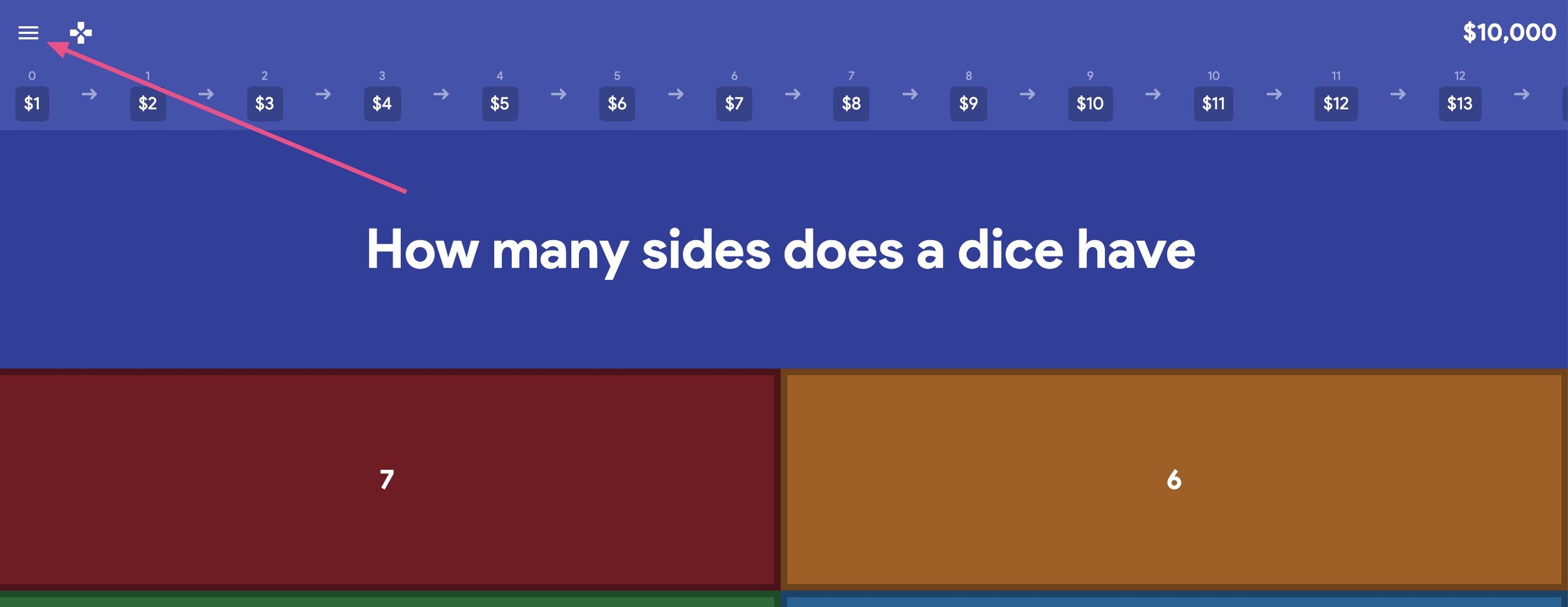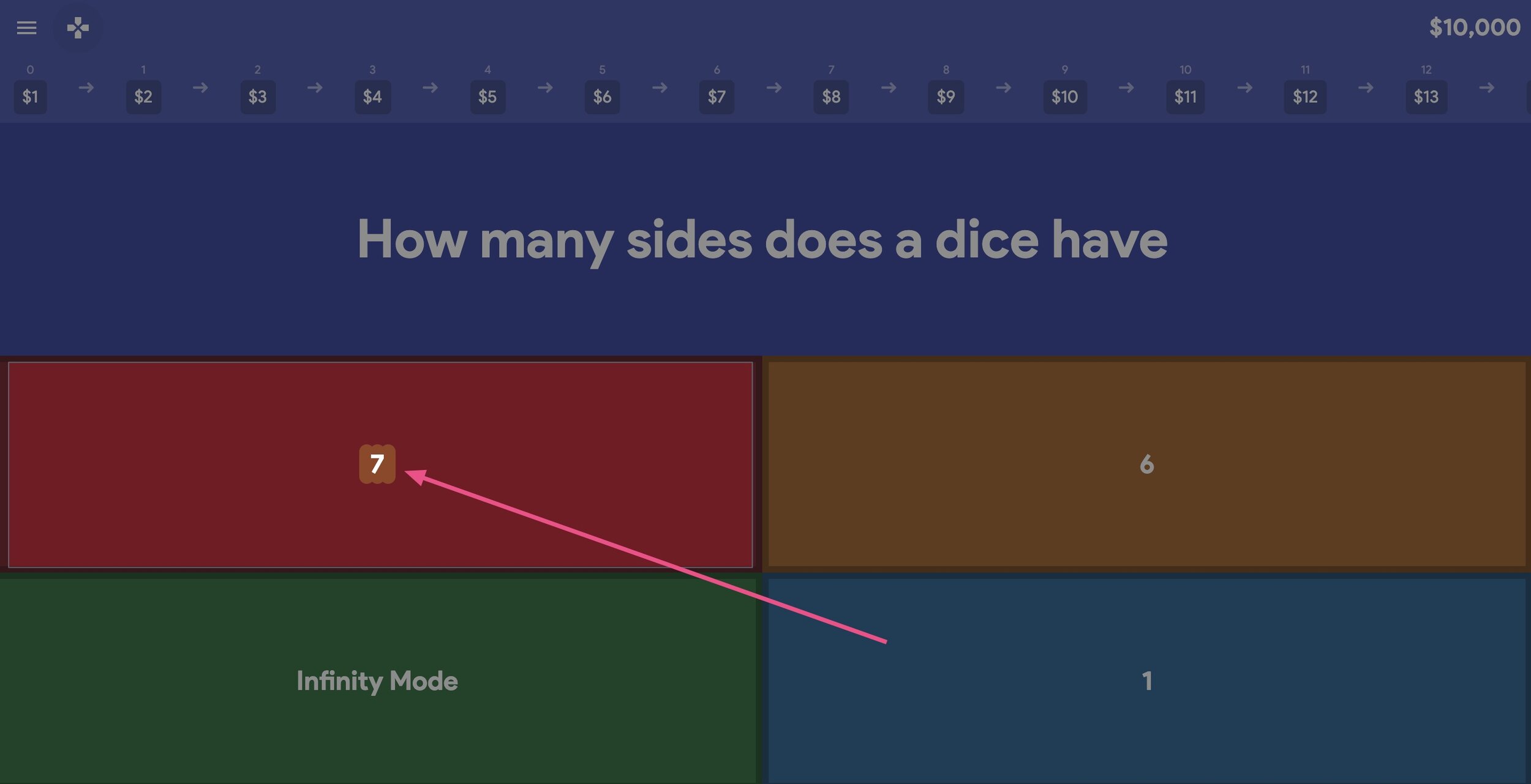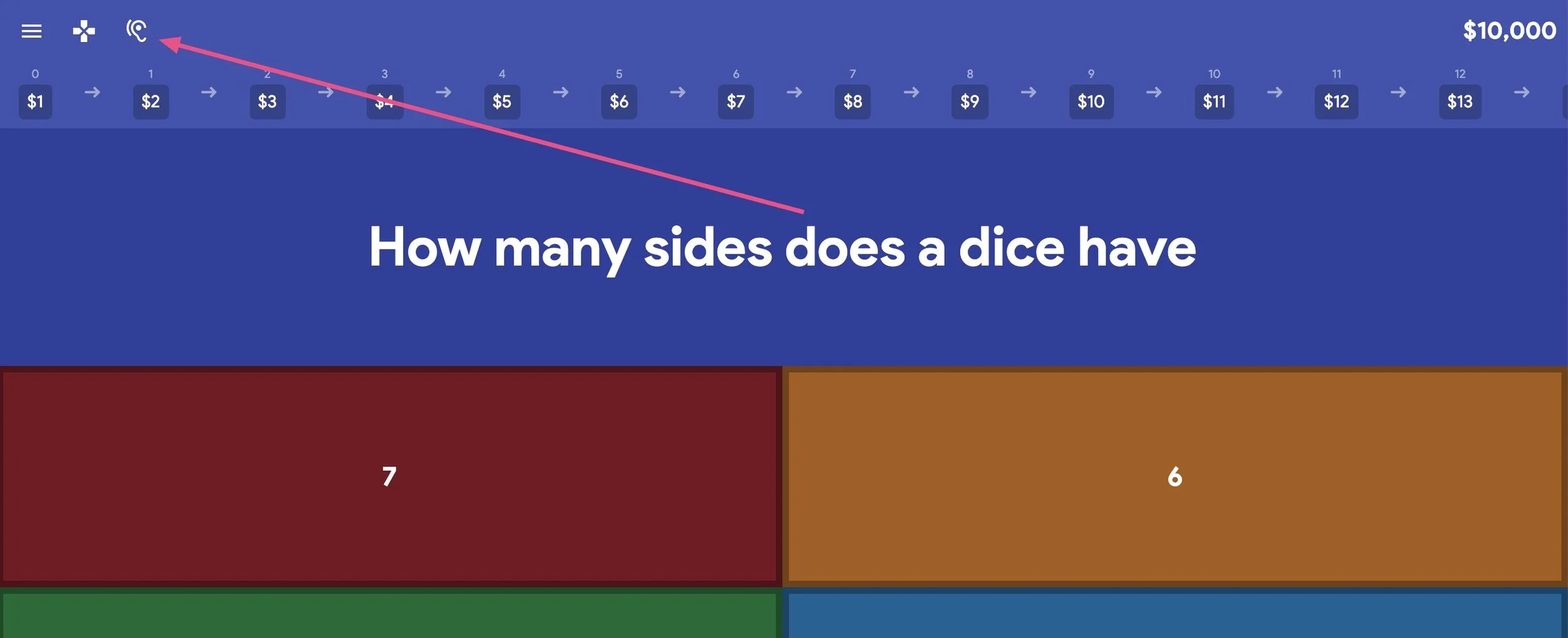Read To Me for Gimkit Live
We're excited to release a new accessibility feature for Gimkit Live called Read to Me!
With Read to Me, your students can choose to have questions and answers read aloud.
This should make Gimkit Live more accessible for more of your students, including K-2 students and students with hearing and learning impairments.
Read to Me is controlled by students inside of Gimkit Live. So, as the teacher, there's nothing for you to do, turn on, or select.
Your students can turn Read to Me on and off in-game by clicking the menu on the upper right.
Once they click that menu, the drawer will open on the left of their screen. There's now a little gear icon at the bottom of the drawer.
Students click the gear icon to open up their in-game settings to toggle on/off Read to Me.
As a note, turning on Read to Me has to be done game to game. So, if a student uses it in one game and you play another immediately after, they'll need to turn it on again.
Once Read to Me is turned on, it will start reading the question and answer options out loud, highlighting each as it goes.
Students can click the Read to Me icon up near the top of their screen to have the question and answers read to them again anytime.
If you or your students need more information, we have a how-to helpdesk article with a quick explainer video here.
Have fun and I hope Read to Me helps your students get the most out of Gimkit!