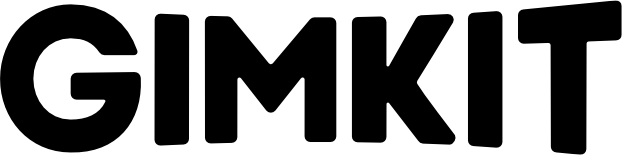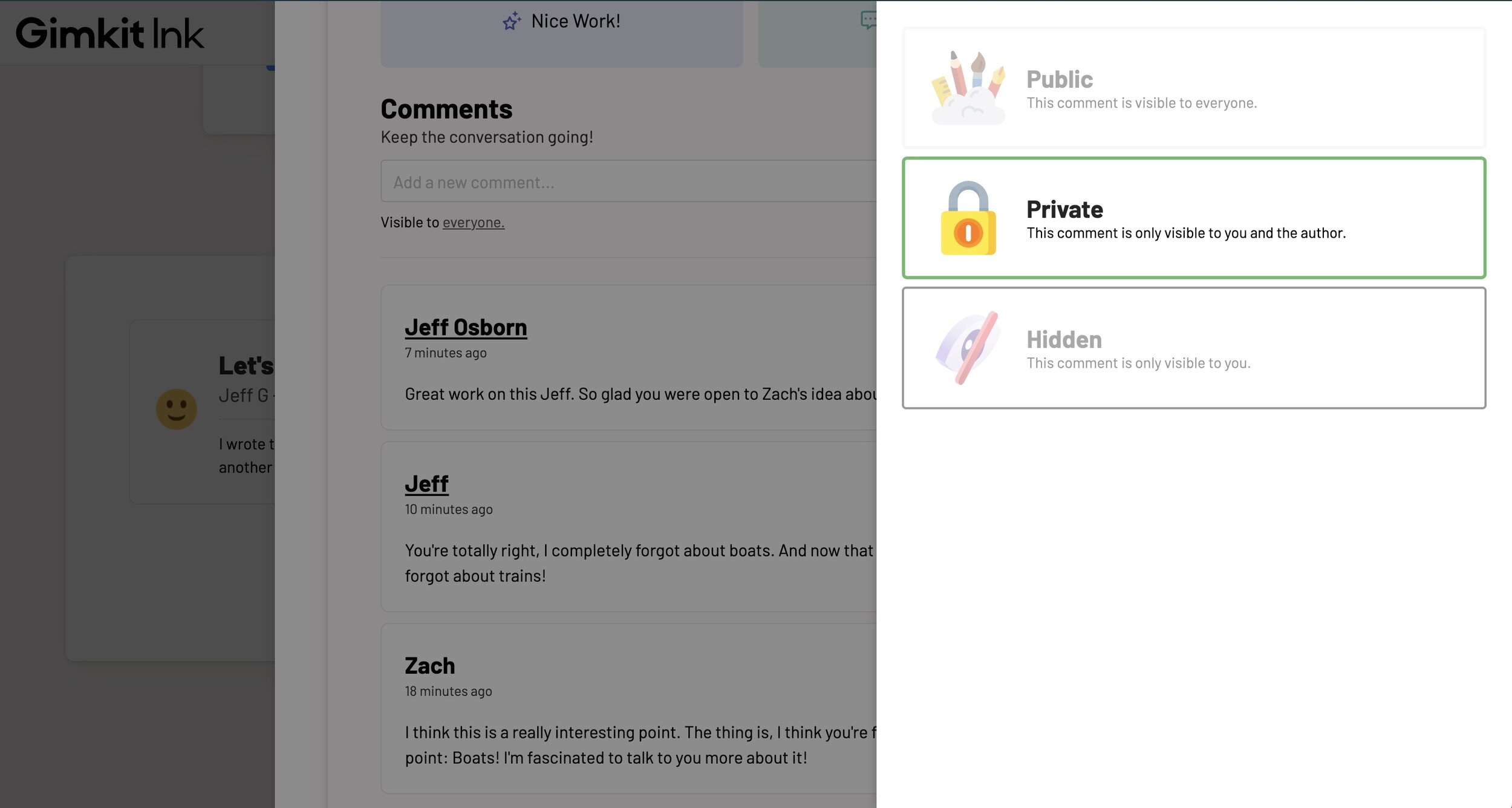Student Commenting in Ink!
Educators have been asking for student commenting since Ink was in early release. We're excited to say it's out now as our first major update to Gimkit Ink!
Now, when a student publishes a post in Ink, other students can leave comments. This will make Ink a place where your students can not only publish, but have ongoing conversations!
Posts in Ink were initially just single-direction interactions. Students shared an idea, other students read it. Other than comments left by the teacher, the idea sort of stalled there.
Now, students can keep the conversation going by adding comments to posts that capture their imagination. And the author, or other students, can continue the conversation from there!
Here's a quick run-down of how student commenting works in Ink!
Allowing Comments
When you create an Ink project, you can now decide if you want to allow student comments or not. You can also turn on an option that hides student comments by default.
Even if you allow comments and don't hide them by default, you can change the visibility of any student comment later. More on that below!
Student Side
For students, when they view a post in Ink, they'll see the option to leave a comment.
They just type their comment and click "Send" to add the comment to the post.
Once submitted, student comments are immediately visible for everybody to see! Turn on 'Hide Comments By Default' if you want to moderate the comments first.
Comments Become Conversations
The author, as well any other student who wants to join in, can add a comment to the conversation!
This is where things can get really exciting!
Anyone who has access to read the post can comment. So, as more students read the post and share their thoughts, the discussion will keep growing and growing.
Teacher Controls & Safety
As the owner of the project, you have full control of whether there are comments at all and if they'll be hidden by default. On top of that, you can hide inappropriate or offensive comments easily, from right inside the post.
Ink automatically attempts to hide comments with inappropriate language. But if anything gets through, you have complete control to hide student comments on a case-by-case basis.
Here are the basics for managing comments in Ink, both the comments you leave as the teacher and those posted by students.
You can still leave comments on posts, just as you could before.
But now, once you share your comment as the teacher, you can update its visibility.
If you'd like, you can set your comments so only you can see them, only the author can see them, or so they're visible to everyone.
You can also adjust the visibility of any student comment anytime.
If you see an inappropriate comment, hide it by clicking the comment's visibility tag.
Once you click the privacy tag for a comment, you'll see options to set the comment's visibility, just like you did for your own comment.
As soon as you set a student's comment to "Hidden," it will be removed for everyone except you.
Let the Conversation Begin!
That's everything you need to know about student commenting!
Ideas are meant to be shared and discussed and debated. We hope this update leads to deeper conversations in Ink and deeper connections between you and your students.
Let us know what you think!