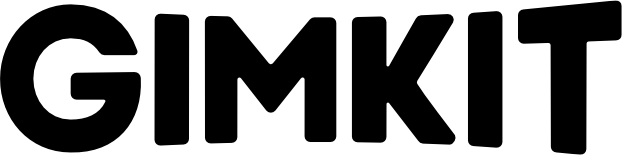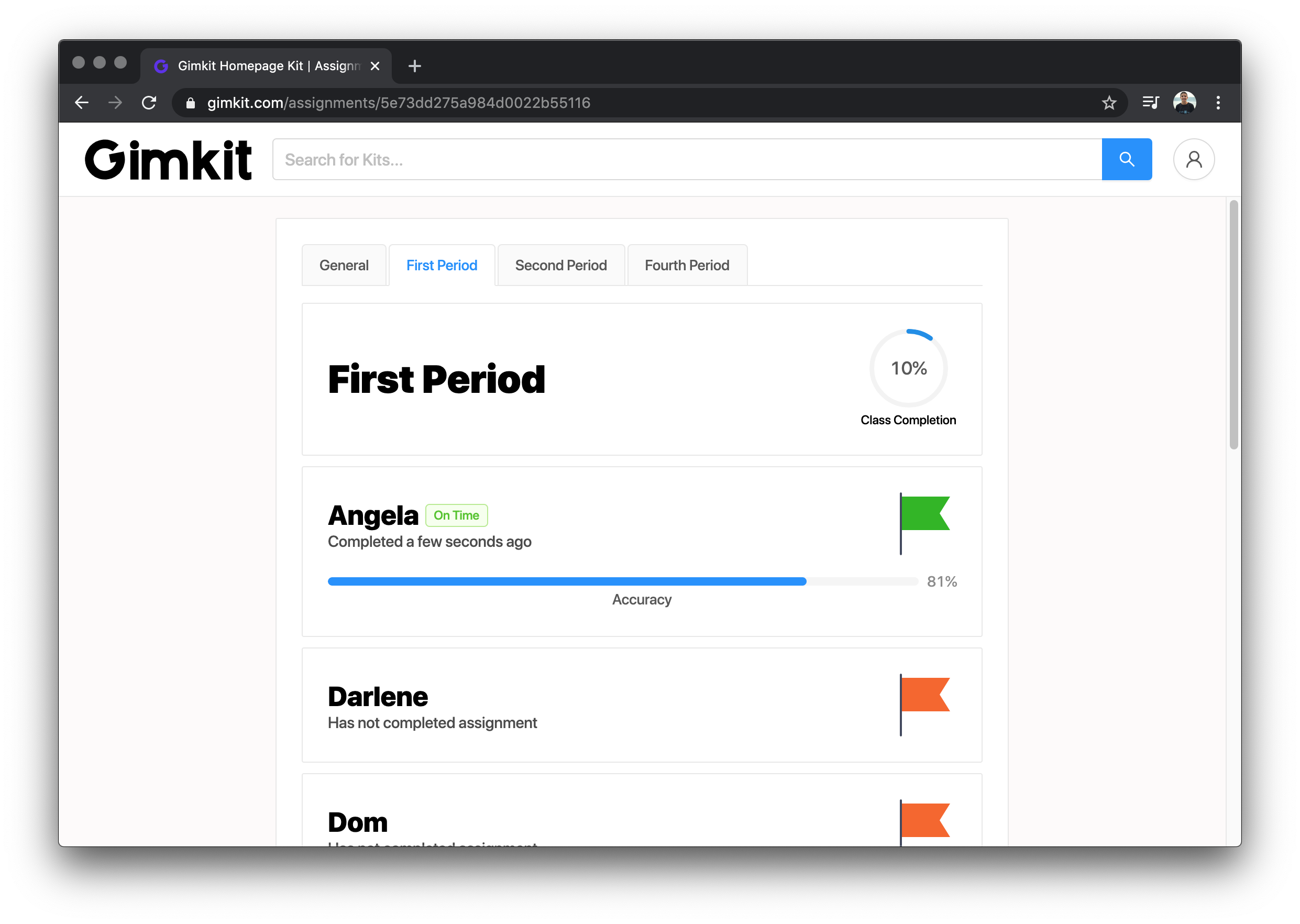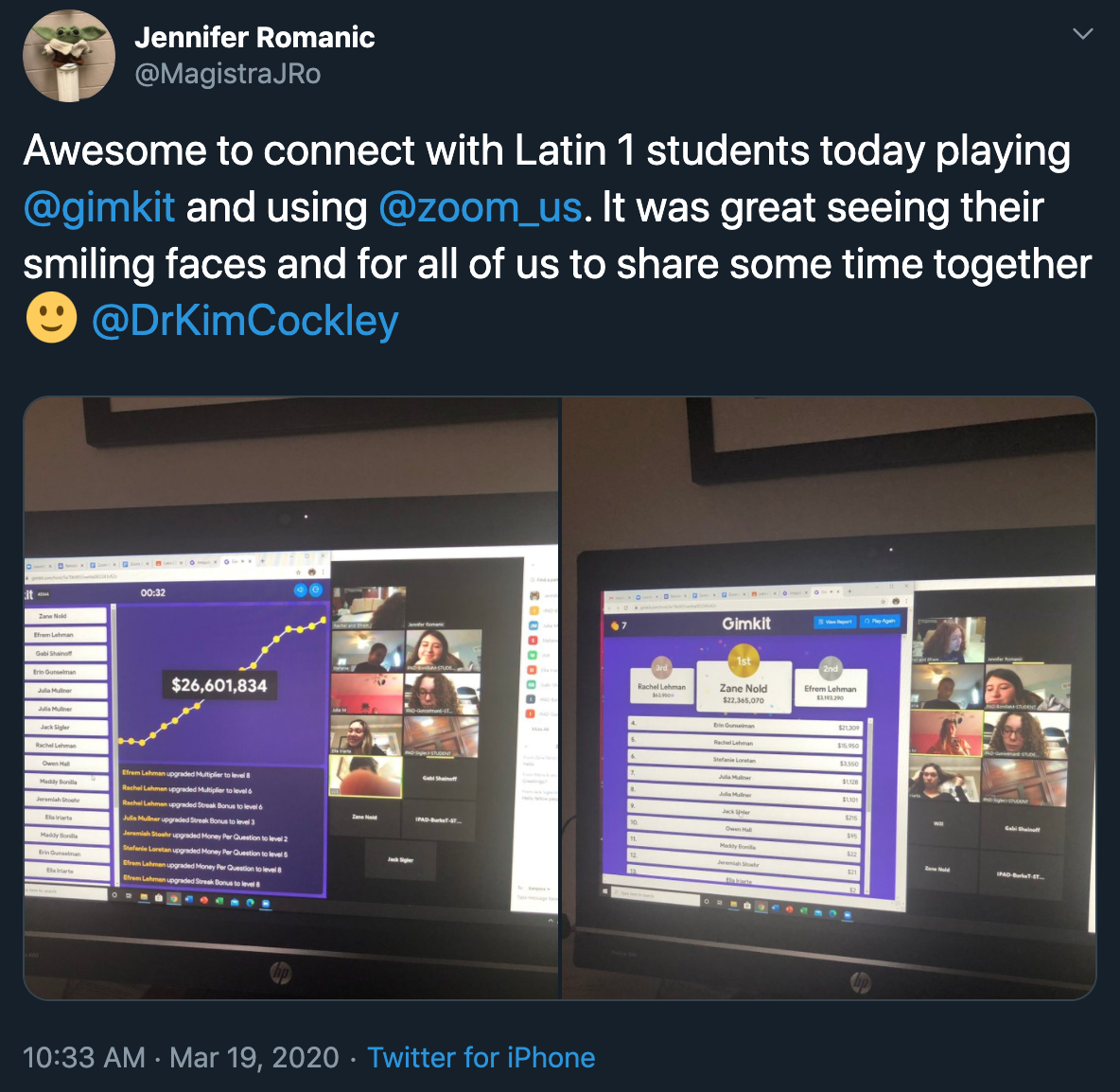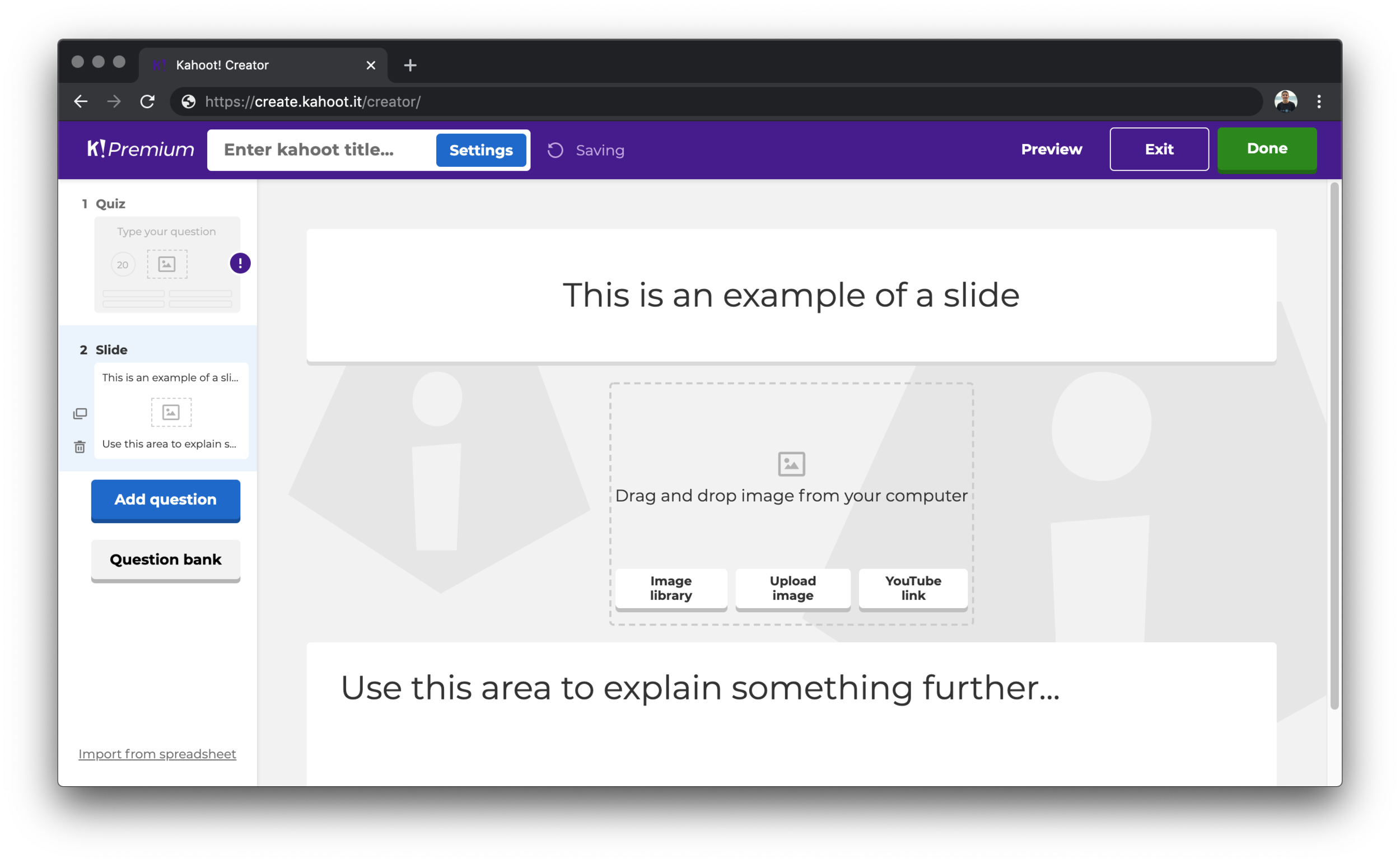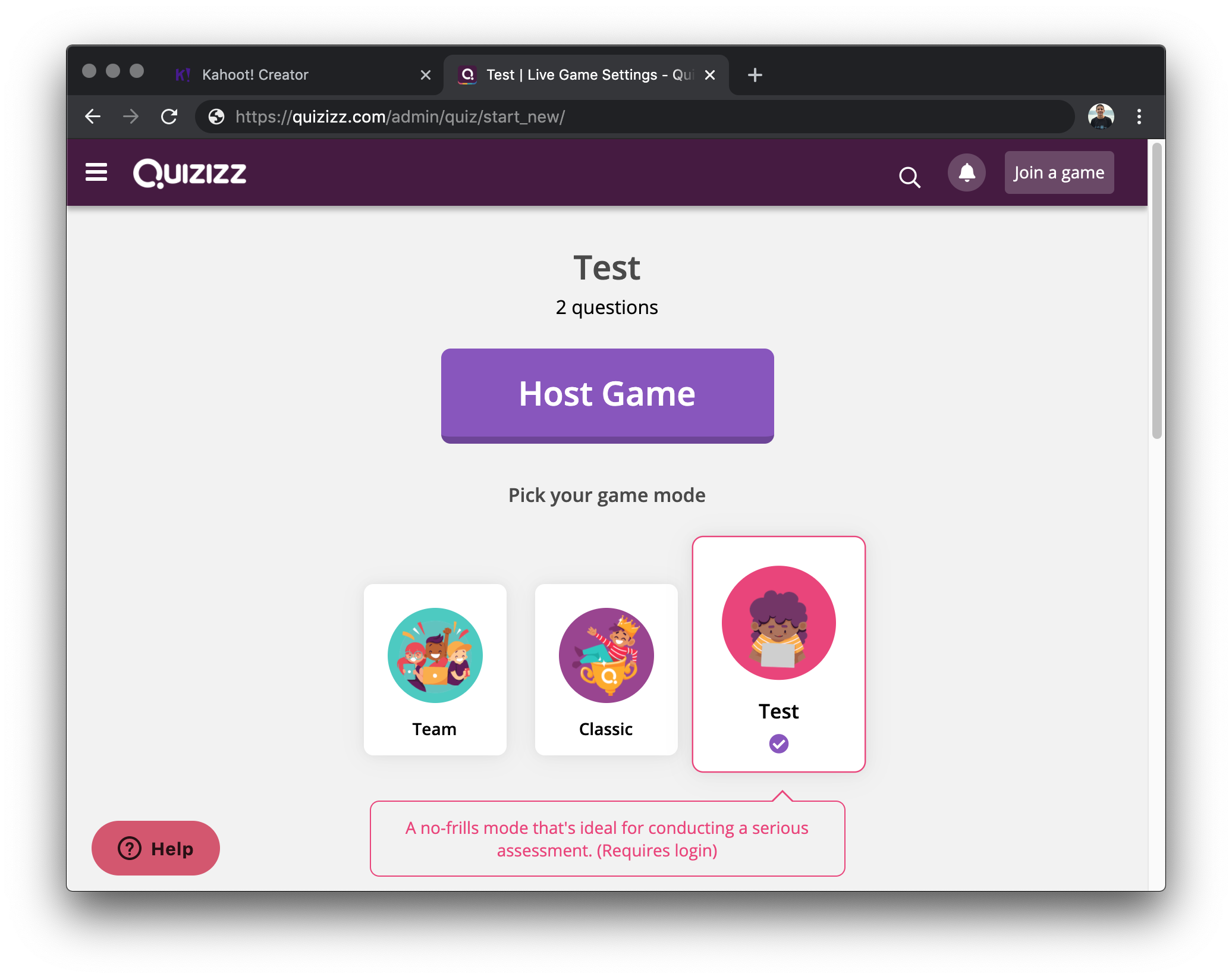Gimkit Guide to Remote Learning
Hey everyone!
To be honest, I wasn't planning on writing this. With COVID-19, I'm sure your inbox has been inundated with every single company reaching out to share what they're doing.
A bunch of that stuff is helpful and cool, but it's a lot of stuff. And perhaps the last thing you all need right now is more information thrown at you.
However, over the last few days, many of you have shared with us how you're using Gimkit remotely. And even more of you have asked how to use Gimkit remotely. With that, I thought I would compile it all together in one place: The Gimkit Guide to Remote Learning!
Assignments
The easiest way to use Gimkit remotely is with assignments. With assignments, students can play Gimkit at anytime and anywhere! That means you don't need to host a live game, share a game code, or even be online at all!
When you create an assignment, you'll select a Kit you want students to play, and how much money you want each student to earn. The target cash amount you set will depend on your student's comfort with Gimkit and the upgrades.
By default, we set the target cash amount to $500,000. For someone that is moderately comfortable with Gimkit and the content, this takes about 15 minutes to reach. Feel free to adjust the cash amount as you go!
After you create an assignment, you'll get a link. Just share that link with students and they'll be able to play the assignment. The link never expires!
Assignments work a bit differently than live games. Instead of students competing against one another, students attempt to reach the cash goal at their own pace. What that, the game is focused on just the individualized elements. That means no Icers, Reducers, or other powerups that involve other players.
When a student completes the assignment, you'll see it on your end along with their accuracy.
And that's what you need to know about Assignments. Click here to learn more about creating your first assignment.
Video Conferencing
While assignments are great, there's nothing like a live game of Gimkit! With your students not in your class, video conferencing is the best way to make it feel like your students are still with you!
In terms of the video conferencing software, we've seen educators use Zoom and Google Meet to share their screens and host their games. However, I'm sure there are many others out there that would work well!
So if you're looking to recreate the classroom remotely, hosting a live Gimkit game over a video call is the way to go!
View The Leaderboard
If you're unable to do a video call and still want to host a live game, we just added a new feature into Gimkit that should help!
Students can now see the leaderboard on their own device. They will just need to click the leaderboard icon on the top left.
With that, students can see who's in first place, and where they rank!
Classes
Using Classes will help make using Gimkit remotely a whole lot easier. Here's what you get when you use Classes!
No need to share game codes
Part of the challenge of getting everyone in a remote Gimkit game is sharing the game code and them entering in their names. With Classes, no need to do that. As long as students have joined your Class using an email or Google, as soon as they go to gimkit.com/play, they will instantly be brought into your game. It's like magic!
No outsiders
With everyone at home, it's super easy for students to share game codes with their friends. With Classes V2, only those in your class are allowed to join.
View those that haven't completed an assignment
Another addition for assignments when using Classes: You'll be able to see a list of who has and has not completed the assignment.
All in all, Classes is optional, but it makes just everything in Gimkit a little bit better!
Other fun ideas
With students at home, we've seen a bunch of cool uses of Gimkit. Here's a list of some cool things we've seen/heard:
- Students competing in Gimkit against their guardians or siblings
- A student becomes the game host, commentating the entire game over a video call
- Using KitCollab to have students create their own questions
- Silent Team Mode: students are in teams, but can't talk to one another
- Daily live games at set times with larger groups - share the code and host a melée
Where you might want to use another quiz game
Gimkit's great, but some of the other games are much better for certain situations. Here's a few places where you might not want to use Gimkit.
Introducing new content
While Gimkit certainly can be used to introduce new content, if you're looking to explain something to your students mid-game, I'd recommend Kahoot.
Kahoot has a slides feature, where mid-game, you can stop and explain an idea or topic. This is typically a premium feature, but Kahoot is offering free premium access for educators impacted by COVID-19.
Traditional tests
If you're looking to conduct a more traditional test, Quizizz is probably your best bet. They have a special Test Mode meant specifically for assessments.
With it, questions are only asked once, and you get a very detailed report at the end of the test.
Just as a note, these are both personal recommendations! Kahoot or Quizizz have no idea I'm including them in this post, which means they're reading this for the first time right alongside you.
Well folks, that's the Gimkit Guide to Remote Learning. Hope you found something useful! Of course, if you ever have any questions, reach out to us: hello@gimkit.com — we read and respond to every single one of your emails.
And stay tuned on Twitter (@gimkit) for new features we might release to help with remote learning. Plus, we'll be sharing some awesome and creative ways educators and students are using Gimkit while at home.
It's a weird and strange time for all of us, but we'll get through it. Stay safe and healthy!